Blaupunkt TravelPilot DX-N Operations Instructions
Browse online or download Operations Instructions for Car navigation systems Blaupunkt TravelPilot DX-N. Blaupunkt TravelPilot DX-N Operating instructions [en] [es] User Manual
- Page / 59
- Table of contents
- BOOKMARKS
- TravelPilot DX-N 1
- Safety Information 2
- Contents 3
- General Information 5
- Quick Reference 10
- Entering destinations 15
- Route guidance 22
- Switching TMC on/off 34
- Selecting a TMC station 35
- Displaying travel information 36
- Selecting route options 37
- Destination memory 39
- Tour memory 43
- Travel guides 47
- Other functions 48
- System settings 49
- Appendix 58
- Service numbers 59
Summary of Contents
NavigationTravelPilot DX-NOperating instructions
105. Mark the letters “E”, “R”, “L” and “I” one after the other and press OK for eachletter.“BERLIN” will appear on the list. ✔6. To switch to the pla
AnhangAllgemeines Kurzanleitung TourenZieleingabe Zielspeicher Einstellungen11Street:9. The selection bar will automatically mark (street icon) in th
12An example of route guidance using the map displayAfter you have entered your destination, you can start route guidance.1. Select “Start”. Press OK.
AnhangAllgemeines Kurzanleitung TourenZieleingabe Zielspeicher Einstellungen13Switching to map display6. If the display mode used last was arrow symbo
1410. Press OK while route guidance is in progress.A selection menu will appear at the bottom left-hand edge of the screen. ✔11. Select “Settings” and
AnhangAllgemeines Kurzanleitung TourenZieleingabe Zielspeicher Einstellungen15Entering destinationsUsing the four icons on the top line of the “Destin
16Selecting a town centre (part of town) as your destinationIn large cities you can also enter a part of the city as your destination. In smallertowns
AnhangAllgemeines Kurzanleitung TourenZieleingabe Zielspeicher Einstellungen17Selecting surrounding destinations (car parks, petrol stations, etc.)Use
18Selecting non-urban destinations (motorway exits, service sta-tions, airports or border crossings)Use (the sun icon) to select motorway exit point
AnhangAllgemeines Kurzanleitung TourenZieleingabe Zielspeicher Einstellungen19Entering destinations in map modeUse (the globe icon) to determine a d
2The TravelPilot DX-N has been designed for use in cars.Such special information as height restrictions or maximum permissible loads as required for l
20Starting route guidanceOnce you have determined the destination on the map, you can start route guidancedirectly.1. Press OK to access the selection
AnhangAllgemeines Kurzanleitung TourenZieleingabe Zielspeicher Einstellungen21Destinations in the destination memoryThe destination memory is used to
22Route guidanceThere are two display modes available for route guidance. You can select betweenroute guidance using arrow symbols and route guidance
AnhangAllgemeines Kurzanleitung TourenZieleingabe Zielspeicher Einstellungen23Route guidanceAdjusting the volume of the voice output1. To adjust the v
24Route guidance in the arrow symbols modeWhen you use route guidance with arrow symbols, arrows will appear in the display toindicate the direction i
AnhangAllgemeines Kurzanleitung TourenZieleingabe Zielspeicher Einstellungen25Route guidanceRoute guidance with map displayWhen you use route guidance
26Route guidanceOverview1 The driving direction arrow indicates your current vehicle position and drivingdirection.2 Left-hand information window cont
AnhangAllgemeines Kurzanleitung TourenZieleingabe Zielspeicher Einstellungen27Route guidanceSelecting the current position map (North, Automatic, Junc
28Route guidanceInformation on the mapYou can also have such additional information as car parks and petrol stations dis-played in symbol form on the
AnhangAllgemeines Kurzanleitung TourenZieleingabe Zielspeicher Einstellungen295. Press OK.The “Settings” menu will appear. ✔6. Press .The map displayi
AnhangAllgemeines Kurzanleitung TourenZieleingabe Zielspeicher Einstellungen3ContentsEntering destinations ... 15Entering the destination
30Route guidance5. Press OK.The “Settings” menu will appear. ✔6. Press .The map containing the information windows selected will appear. ✔Selecting th
AnhangAllgemeines Kurzanleitung TourenZieleingabe Zielspeicher Einstellungen31Using the traffic congestion functionRegardless of whether or not your T
32Cancelling a traffic congestion detour1. If the traffic situation improves, you can cancel a traffic congestion detour. Inthe “Congestion” menu for
AnhangAllgemeines Kurzanleitung TourenZieleingabe Zielspeicher Einstellungen33Cancelling road exclusions on the route list1. If the traffic situation
34Dynamic route guidance with TMCThe TravelPilot DX-N TMC function makes it possible to use dynamic route guidance(currently available in Germany only
AnhangAllgemeines Kurzanleitung TourenZieleingabe Zielspeicher Einstellungen35Selecting a TMC stationIf it is possible to tune into more than one TMC
36Displaying travel informationYou can also have all of the traffic information received via TMC displayed. This infor-mation will cover an area withi
AnhangAllgemeines Kurzanleitung TourenZieleingabe Zielspeicher Einstellungen37Selecting route optionsYou can select a number of route options for rout
38Altering the route options while route guidance is in progressIt is possible to alter the route options while route guidance is in progress in the “
AnhangAllgemeines Kurzanleitung TourenZieleingabe Zielspeicher Einstellungen39Destination memoryYou can use the destination memory to name (for identi
4ContentsDynamic route guidance withTMC ... 34Switching TMC on/off ... 34Selecting a TMC
40Saving destinationsYou can save your current destination or your current vehicle position as a destina-tion.Saving your current destination with a n
AnhangAllgemeines Kurzanleitung TourenZieleingabe Zielspeicher Einstellungen413. Use the character set to enter a name for the destination as usual. M
42Clearing the destination memory1. Mark “Clear destination memory” in the “Dest. memory - Edit” menu.Press OK.A pop-up inquiry requiring confirmation
AnhangAllgemeines Kurzanleitung TourenZieleingabe Zielspeicher Einstellungen43Tour memoryUse the tour memory to combine individual destinations to cre
44Retrieving destinations from the destination memoryYou can retrieve destinations from the destination memory for the tour memory.1. To retrieve dest
AnhangAllgemeines Kurzanleitung TourenZieleingabe Zielspeicher Einstellungen45Sorting the tour list1. If you would like to re-sort the tour list, mark
46Deleting the whole tour1. If you would like to delete a tour completely from the tour memory, mark on the top line of the tour memory. Press OK.The
AnhangAllgemeines Kurzanleitung TourenZieleingabe Zielspeicher Einstellungen47Travel guidesIn combination with the travel guides, which are offered al
48Other functionsMap display without route guidanceWhile driving without active route guidance, you can use the TravelPilot DX-N to dis-play a map of
AnhangAllgemeines Kurzanleitung TourenZieleingabe Zielspeicher Einstellungen49System settingsAccessing the main menu for system settingsThe system set
AnhangAllgemeines Kurzanleitung TourenZieleingabe Zielspeicher Einstellungen5General InformationAbout these operating instructionsThese operating inst
50Adjusting the volume for voice output1. To adjust the volume for voice output, select “Volume”. Press OK.A menu allowing you to adjust the volume wi
AnhangAllgemeines Kurzanleitung TourenZieleingabe Zielspeicher Einstellungen51Selecting the display mode for Day/Night/Off1. To select the display mod
52Basic settings1. Mark on the top line of the “Settings” menu. Press OK.The sub-menu for audio/video settings will appear. ✔Activating/deactivating
AnhangAllgemeines Kurzanleitung TourenZieleingabe Zielspeicher Einstellungen53Activating the reversing cameraA special adapter is required to connect
54Other settings1. Mark on the top line of the “Settings” menu. Press OK.The sub-menu for other settings will appear. ✔Setting the standby timeYou c
AnhangAllgemeines Kurzanleitung TourenZieleingabe Zielspeicher Einstellungen553. After you have entered the city/town, the street and the junction, yo
56Calibration settings1. Mark on the top line of the “Settings” menu. Press OK.The sub-menu for calibration will appear. ✔Calibration after changing
AnhangAllgemeines Kurzanleitung TourenZieleingabe Zielspeicher Einstellungen57Displaying the calibration statusYou can display the status of your syst
58AppendixAvailable navigation CD-ROMsPrecise routes to your destinationThe navigation CDs know the roads right down to the last detail; in many citie
Blaupunkt-Werke GmbHBosch Gruppe12/99 K7/VKD 8 622 402 110 B (GB)Service numbersTel.: Fax:Deutschland 0 18 05 00 02 25 0 51 21 49 40 02Belgique / Belg
6How navigation worksYour TravelPilot DX-N uses GPS, a satellite-supported locating system, to determinethe current position of the vehicle. GPS stand
AnhangAllgemeines Kurzanleitung TourenZieleingabe Zielspeicher Einstellungen7Theft protection systemIt is possible to activate a coding for your Trave
8Quick ReferenceThe keys on the remote control unit are used to operate the TravelPilot DX-N.OKOK; selects menu items Arrow keys; move the cursor
AnhangAllgemeines Kurzanleitung TourenZieleingabe Zielspeicher Einstellungen9The following three examples have been included to familiarise you quickl
More documents for Car navigation systems Blaupunkt TravelPilot DX-N

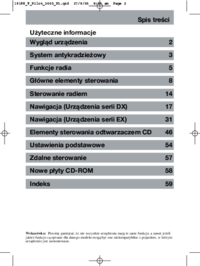


 (98 pages)
(98 pages) (64 pages)
(64 pages)







Comments to this Manuals